Overview
Because videos are a more complicated medium for presenting content, there are multiple guidelines to understand when making your videos as accessible as possible. Videos need to be tested to make sure they are accessible to people with low vision or who are blind, people who are hard of hearing or deaf, people with limited motor functioning, as well as those with cognitive and processing disabilities.
The options vary by platform, but generally include providing captions, transcriptions, and audio descriptions of the video. Unless otherwise noted, these criteria apply only to videos with informational content, not purely decorative background videos.
Captions
Guidelines
Captions are text readouts of any sounds played on the video. They are synchronized to the audio track, and display on the screen at the same time the sounds are heard. Captions include both spoken word and other significant sounds.
- All prerecorded videos are required to have captions.
- Both Open captions (always-on captions, part of the video stream itself) and Closed captions (the toggleable text that appears in a black box on the screen) improve accessibility. If you have the option to choose, Closed captions are typically the correct approach.
- All captions must be manually reviewed for accuracy. Auto-generated captions are not sufficiently accurate to be considered accessible.
- You can either create captions yourself, or outsource captioning to a third-party vendor.
Professional Caption Vendors
The University of Oregon recommends using 3Play Media for professional captions. They provide caption files that work with all video platforms, and have direct integrations with several video platforms, including Panopto.
- To sign up for an account with 3Play Media and learn more about their services, see 3Play Media's UO Rates and Service Offerings.
- Each department gets billed directly by 3Play Media, it is your responsibility to budget for this expense.
- UO co-opts an existing contract between OSU and 3Play Media. When submitting a Purchase Order to PCS, please include the following language in the description area:
- "This purchase is pursuant to Oregon State University ("OSU") Contract #180038 between OSU and 3Play Media, resulting from OSU RFP #HW180038P.. University of Oregon Purchase Order Standard Terms and Conditions apply to this purchase. In the event of conflict between OSU Contract #180038 and University of Oregon Purchase Order Standard Terms and Conditions, University of Oregon Standard Terms and Conditions shall control."
DIY Captions
If you choose to handle captions in-house, please note the following details:
- Auto-generated captions are not sufficiently accurate to be considered accessible. You may use auto-generated captions as a starting point and then revise the initial computer output for accuracy, versus creating the captions entirely from scratch.
- Captions include all significant non-spoken sounds. This can be a little bit subjective; if the sound conveys significant information, include it in the caption.
- Example: In a scene in a nature documentary about bird mating calls, the bird's vocalizations are significant, and should be noted in the captions.
- Example: In an interview with a person in a park where birds are chirping in the background, these sounds are not significant, and should not be noted in the captions.
- Subtitles are similar to captions, but do not include non-spoken sounds. Some platforms use the terms "Subtitles" and "Captions" interchangeably, but your videos need to include non-spoken sounds regardless of your platform's terminology.
- Non-expert captioners can typically review 10-15 minutes of recorded audio per hour, consider this when weighing the cost of DIY versus outsourced captioning.
- If you have options for caption formatting, SRT (.srt) is the most common filetype, and is accepted by virtually all video platforms.
How to Test
Manually verify that each video in your content has captions. Verify that the captions are in sync with any audio spoken in the video, and that the captions displayed on screen accurately reflect the dialogue.
Transcripts
Guidelines
Transcripts are a text-based recording of all the audio on a track. They promote accessibility for people who may need more time to process the information than afforded by captions, and allows users to search the entire text of the video to highlight specific content. Transcripts are useful in the event of technical difficulties; users who are unable to play videos or who have limited bandwidth can more easily use text-based equivalents of the content.
- If you are creating captions, transcripts typically only require minimal extra work. When you are done creating captions, you can choose to export them as a caption file (with timestamps that syncs to the video) or as a transcript (the same text without timestamp formatting).
- Unlike captions, transcripts need to display any non-decorative text shown on screen. If the caption export did not include this information, add it manually.
- Each video needs an adjacent link that allows users to read the transcript.
- Like captions, autogenerated transcripts are not sufficiently accurate. All transcripts require manual review to ensure they correctly capture the audio component of the video.
How to Test
Manually verify that each video has a visible link to its transcripts. Review the transcripts to ensure they contain an accurate recording of the audio played, and text displayed, on the video.
Audio Descriptions
Guidelines
Audio Descriptions are a separate audio track that provide descriptions of the visual content in videos as they play. Whereas captions take the audio components and make them visual, audio descriptions take the visual elements and make them aural.
The intention behind audio descriptions is to take any content that would not be inferred from the audio alone and read it out to the audience. Audio descriptions frequently include text that is displayed on screen, and any visual information that is not explicitly described by the speaker on the video. Not all videos have content that require audio descriptions.
Unlike captions, creating audio descriptions requires more extensive training, and DIY audio descriptions are discouraged.
Unfortunately, most media players, including YouTube and Vimeo, do not currently support audio descriptions. If you have a student who needs audio descriptions, this can be handled on a case-by-case basis with the Accessible Education Center.
Additional Resources
Every platform has a separate interface for editing captions, and they change frequently. Most are similar to what can be seen on YouTube:
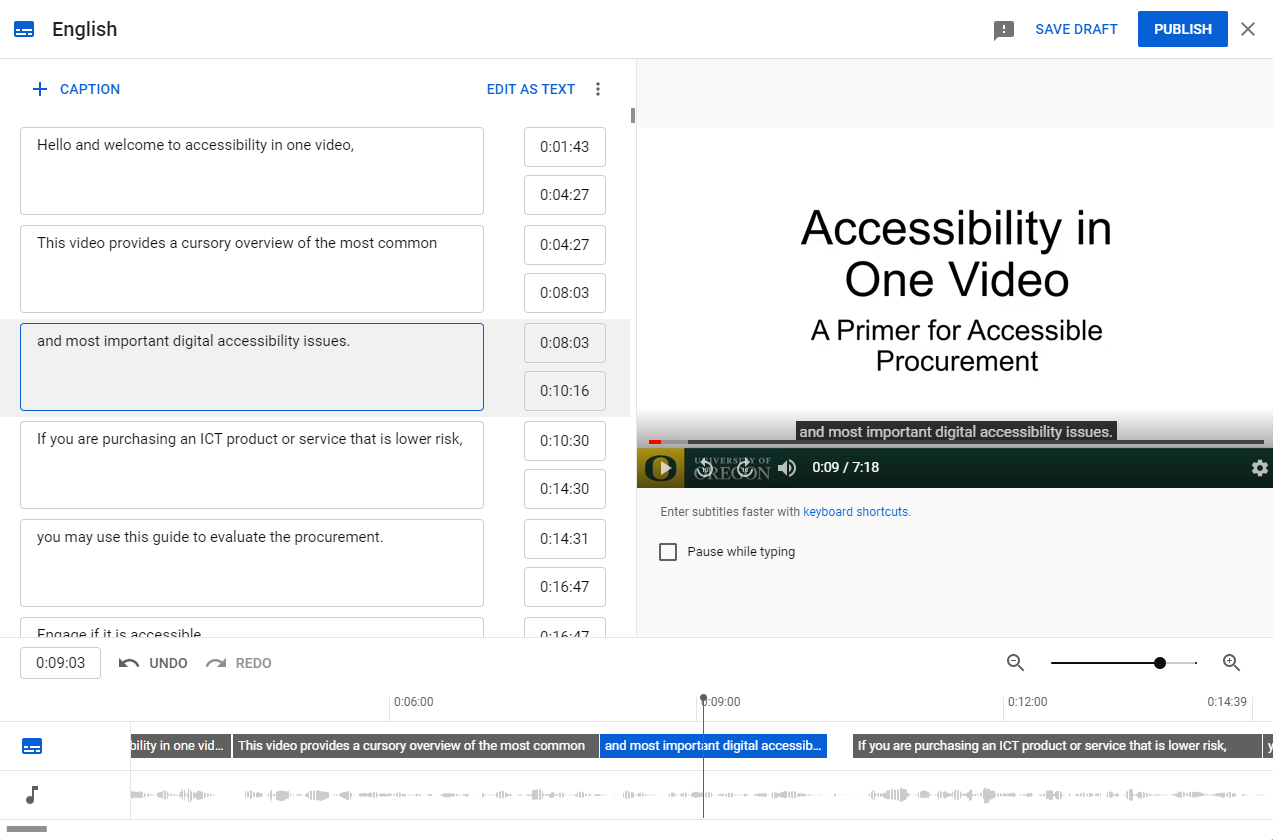
You will have the option to see the captions and their corresponding start/stop times, as well as view how the captions will appear on the video itself.
Resources for specific captioning providers:
